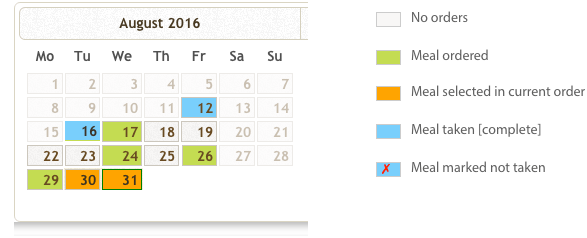Help Buying Meals
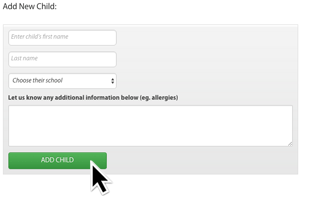
1. Go to the My Children/ Buy Meals page
2. Enter their details including school, year and class
3. Click on the ‘Add Child’ button
An individual calendar will now be created for your child.
Enter any additional information (if any) you feel we should know (most children will not require this option).
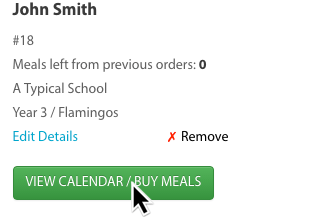
All meal ordering is now done via a child’s calendar.
Each child has their own individual calendar. Use this calendar to buy meals for each day required. You can order as many meals as you like.
1. Go to the ‘My Children / Buy Meals’ page
2. Click on the ‘View Calendar / Buy Meals’ button to start ordering
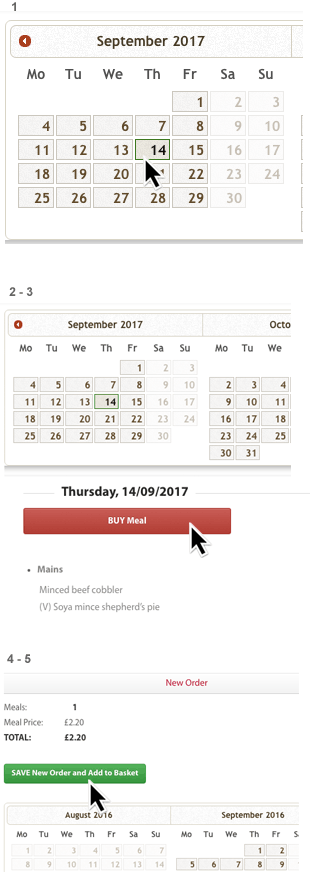
1. Click on a day to start ordering
2. For each day the option to ‘Buy Meal’ for Years 3-6 or ‘Choose Meal’ for Years R/1/2 will appear below the calendar
3. Click on the ‘Buy Meal’ button to place an order for that day (the day will turn orange in the calendar)
4. An order summary and total appears above the calendar
5. When you’re done click on ‘Save New Order and Add to Basket’
6. View your Basket and then Checkout
1. Go to the ‘Order Blocks of Days’ section above the calendar
2. Click ‘Turn On’ to start
3. Choose the date for the first day in the “From” line
4. Choose the date for the last day in the “To’ line
5. The “Add days to your order” button will then appear - click on this to add the meals to your calendar (the days will turn orange in the calendar)
6. If required you can change the “From” and “To” dates by clicking on different days
7. An order summary and total appears above the calendar
8. When you’re done click on ‘Save New Order and Add to Basket’ and go through to Checkout to pay.
1. After adding blocks of days to your calendar to remove any unwanted days click on any individual day and use the ‘X Cancel Day’ in the options below the calendar
2. If required click on “clear current order” to remove all the days in your current order(days marked orange) in the calendar.
3. If you are using the ‘Order Blocks of Days’ feature you can click on “Turn Off” at any time to stop and clear all settings
Meal/days that have been paid for - the dates cannot be changed
Once an order is paid for the days/dates you have selected cannot be changed. Before payment you can go back to any day/order and remove it from your order.
Orders for a current day
A meal for any current day can be ordered up to 8.50am with payment to be processed by 9.00am.
Only orders that are paid for will register with the school
Although you can choose meals/days on a child’s calendar and then return to the calendar later (days will show as orange) it is only when payment is received through checkout that the order details are passed on to the school (days will show as green).